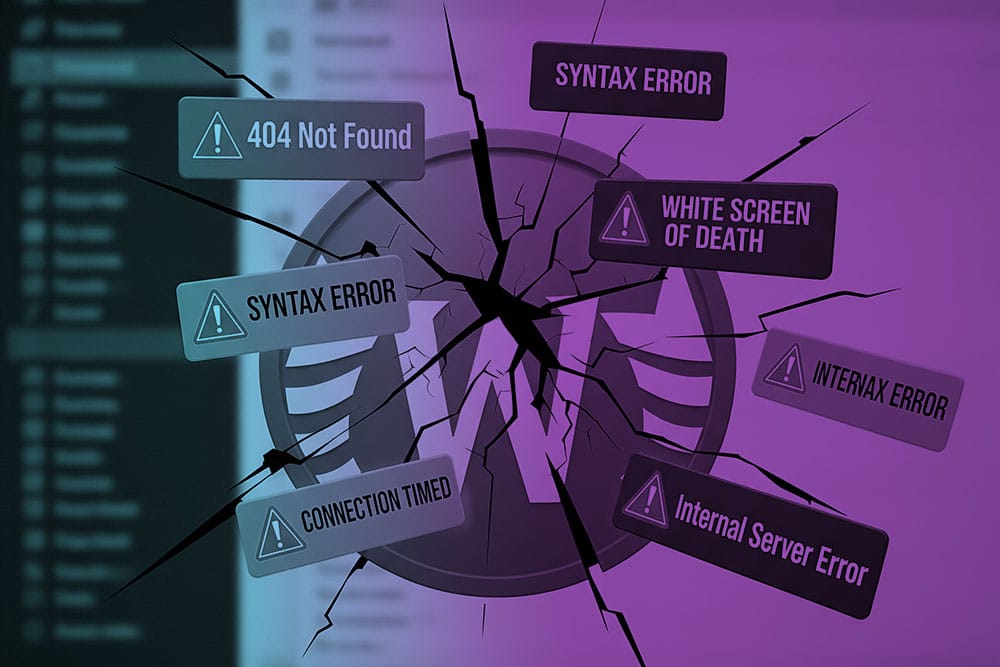
How to Fix the Most Common WordPress Errors (Beginner’s Guide)
Don’t Panic: Solving WordPress Errors Made Simple
Running into an error on your WordPress website can feel overwhelming, especially if you’re not a developer. But the truth is, most common WordPress errors are well-documented and easy to fix with a few simple steps. Whether you’re facing a white screen of death, plugin conflicts, or a broken theme, this guide will walk you through proven solutions to get your site back up and running.
In this beginner-friendly tutorial, we’ll break down the most common issues WordPress users encounter, why they happen, and exactly how you can resolve them. Let’s dive in.
1. White Screen of Death (WSOD)
The dreaded blank screen is one of the most common WordPress errors beginners encounter. Instead of your site, you see nothing but white.
Causes:
- PHP memory limit exhausted
- Plugin or theme conflict
- Broken code snippet
How to Fix:
- Disable Plugins: Access your site via FTP or your hosting panel, rename the plugins folder to “plugins_backup,” and check if the site loads. If it does, reactivate plugins one by one.
- Switch Themes: Rename your active theme folder to force WordPress to use a default theme.
- Increase PHP Memory Limit: Edit your wp-config.php file and add:
define('WP_MEMORY_LIMIT', '256M');
2. Internal Server Error (500 Error)
A 500 internal server error looks scary but is another one of the common WordPress errors that can usually be fixed quickly.
Causes:
- Corrupt
.htaccessfile - Plugin or theme conflict
- Exhausted PHP memory
How to Fix:
- Regenerate
.htaccess: Rename your.htaccessfile and refresh your site. If it works, create a new one by going to Settings > Permalinks and clicking Save. - Deactivate Plugins: Same process as WSOD troubleshooting.
- Check PHP Memory: Increase it as mentioned above.
3. Error Establishing a Database Connection
This happens when WordPress can’t communicate with your database.
Causes:
- Incorrect database login credentials
- Corrupted database
- Hosting server issues
How to Fix:
- Check
wp-config.php: Verify DB name, username, password, and host are correct. - Repair Database: Add this to your
wp-config.php:
define('WP_ALLOW_REPAIR', true);
Then visityoursite.com/wp-admin/maint/repair.php. - Contact Hosting Provider: If the issue persists, it may be a server-side problem.
4. Connection Timed Out
If your site loads too slowly or times out completely, it usually means server overload.
Causes:
- Low hosting resources
- Heavy plugins or poorly coded themes
- Memory limits
How to Fix:
- Upgrade your hosting plan (common with shared hosting).
- Disable resource-heavy plugins like page builders or sliders.
- Increase PHP memory as outlined above.
5. WordPress Stuck in Maintenance Mode
When updating plugins or themes, WordPress enters maintenance mode. Sometimes, it doesn’t exit properly, leaving your site stuck.
How to Fix:
- Access your site files via FTP.
- Delete the
.maintenancefile in the root directory. - Refresh your website—your site should be back.
6. 404 Page Not Found Error
Sometimes posts or pages show a 404 error even though they exist.
Causes:
- Broken permalinks
- .htaccess issues
How to Fix:
- Go to Settings > Permalinks and click Save Changes to reset permalinks.
- Regenerate your
.htaccessfile as described in the 500 error fix.
7. WordPress Login Page Redirecting or Refreshing
You try logging in, but the page just refreshes without logging you in.
Causes:
- Corrupt cookies
- Incorrect URL settings
How to Fix:
- Clear Browser Cookies & Cache.
- Update Site URL: Add these lines to wp-config.php:
define('WP_HOME','https://yoursite.com');
define('WP_SITEURL','https://yoursite.com');
Best Practices to Prevent WordPress Errors
- Always back up your website before making changes.
- Keep WordPress, themes, and plugins updated.
- Use quality hosting providers to minimize downtime.
- Limit plugins to essential ones only.
- Use a staging site for testing before making changes live.
Take Control of WordPress: Fix Errors with Confidence
WordPress errors may seem intimidating, but with the right approach, they’re manageable even for beginners. By learning how to troubleshoot the most common WordPress errors, you’ll save time, money, and unnecessary stress.
The key takeaway is simple: don’t panic, stay methodical, and apply the solutions outlined in this guide. With practice, fixing WordPress issues becomes just another part of managing your website with confidence.









