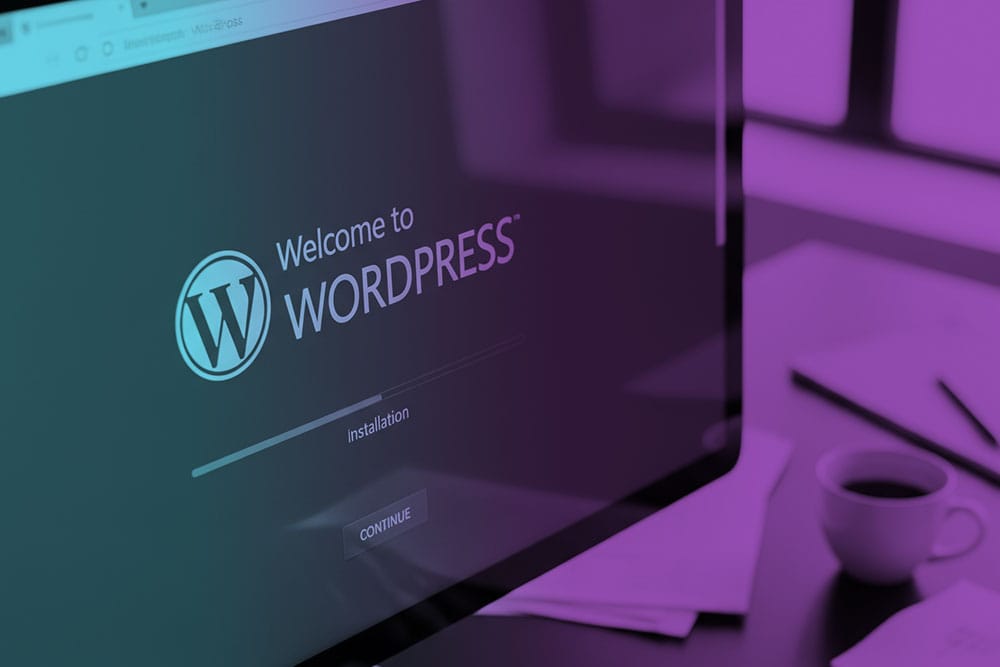
How to Install WordPress on Any Hosting Provider (Step-by-Step Guide for Beginners)
Your Website Journey Starts Here: Installing WordPress Made Easy
If you’ve chosen WordPress to build your website, you’re already ahead of the curve. WordPress powers more than 40% of all websites online, making it the most popular content management system (CMS) in the world. But for many beginners, one question stands out: How do I install WordPress on my hosting provider?
The good news is that most modern hosting providers make WordPress installation simple. Whether you’re using Bluehost, SiteGround, HostGator, or another host, this step-by-step guide will walk you through the process so you can launch your website quickly and confidently.
Step 1: Choose the Right Hosting Plan
Before you install WordPress, you’ll need a hosting plan. Look for a provider that offers WordPress-optimized hosting, as it ensures faster performance and easier management. Popular options include:
- Shared Hosting (budget-friendly, ideal for beginners)
- Managed WordPress Hosting (optimized performance, automatic updates)
- VPS or Dedicated Hosting (for high-traffic or business websites)
Pro Tip: Look for a host that offers a one-click WordPress install to save time and skip manual setup. With Inwebify WordPress hosting, every plan comes with WordPress pre-installed.
Step 2: Access Your Hosting Control Panel
After signing up with your hosting provider, log in to your cPanel or custom control panel. Most hosts give you access to tools like:
- Softaculous Apps Installer
- cPanel WordPress Toolkit
- QuickInstall
- One-Click WordPress Installers
These tools make it easy to install WordPress without needing coding experience.
Step 3: Use the One-Click Installer
Inside your control panel:
- Look for “WordPress” under the installer section.
- Click Install Now.
- Choose the domain name where you want WordPress installed.
- Fill out basic site settings (site name, admin username, password, and email).
- Click Install.
Within a minute or two, your WordPress site will be live! You can access it at:
- YourWebsite.com (public site)
- YourWebsite.com/wp-admin (WordPress dashboard login)
Installing WordPress with WordPress Toolkit (For Inwebify Customers)
If you’re hosting with Inwebify, WordPress installation is quick and hassle-free thanks to cPanel’s WordPress Toolkit. Here’s how to get started:
1. Log in to cPanel
- Use the login details you received in your Inwebify welcome email.
2. Open WordPress Management
- Inside cPanel, scroll down to the Domains section.
- Click on WordPress Management.

3. Start a New Installation
- Click the Install button.
- Select the domain or subdomain where you want to install WordPress.

4. Configure Basic Settings
- Enter your site title (you can change this later).
- Create an admin username and password.
- Add your admin email address.

5. Choose Installation Options
- Leave advanced options as default unless you want custom settings.
- Make sure SSL/HTTPS is enabled if your domain has an SSL certificate.
6. Click Install
- The installation will run automatically.
- Once complete, you’ll see your new WordPress site listed inside WordPress Management.
7. Log Into WordPress
- Click the Log in button next to your installation.
- This takes you directly to your WordPress Dashboard (no need to enter login details again).
That’s it! WordPress is now installed and ready for you to customize.
Step 4: Manual WordPress Installation (Optional)
If your host doesn’t offer one-click installation, you can manually install WordPress:
- Download WordPress from WordPress.org
- Upload files to your hosting account using FTP or File Manager.
- Create a MySQL Database in your hosting control panel.
- Edit the wp-config.php file with your database details.
- Run the installation script by visiting your domain.
This method takes longer but gives you complete control over your setup.
Step 5: Secure Your WordPress Installation
Once installed, make sure your site is secure:
- Change the default admin username.
- Use a strong password.
- Enable SSL (https://) from your hosting dashboard.
- Install a security plugin like Wordfence or iThemes Security.
Step 6: Customize and Launch Your Website
Now the fun begins! Log in to your WordPress dashboard and start customizing:
- Choose a responsive theme (Astra, GeneratePress, or a premium option).
- Install essential WordPress plugins (Yoast SEO, Elementor, WPForms).
- Set up your menus, pages, and blog posts.
- Optimize your site speed with caching plugins and a CDN.
This is where your site transforms from a blank canvas into a professional website.
From Setup to Success: Your WordPress Site Is Ready
Installing WordPress doesn’t have to be complicated. With one-click installers available on most hosting providers, you can launch a new site in minutes. Even if you go the manual route, the process is straightforward once you understand the steps.
By choosing the right hosting provider, securing your installation, and customizing your site, you’re laying the foundation for a strong online presence. Now it’s time to bring your vision to life, publish content, and grow your website into something amazing.









